Remote eExams utilising Respondus LockDown Browser and Monitor is to support students enrolled in selected units. From Semester 1 2026, final exams scheduled at external exam centres will be replaced with Remote eExam for eligible domestic students enrolled only in Online Scheduled (OS)/Online Flexible (OF) attendance modes.
You are included if:
- You are an eligible domestic student enrolled only in Online Flexible (OF) and/or Online Scheduled (OS) attendance modes, your postal address is more than 100km from your enrolled campus, and would normally sit exams at an external exam centre.
Note: Student visa holders and all other students must attend their in-person examination(s) at their enrolled campus, regardless of their enrolled attendance mode; or
- Your exam is listed as "Remote eExam" on the exam timetable.
Watch this short video to understand how Respondus works:
Prepare for Remote eExam
Your device must meet the minimum standards:
- Windows 10 and 11 or MacOS 11 to 26.0+
- Web camera (internal or external) and microphone. Mac users: Follow these instructions to grant camera/microphone permissions.
- Stable and reliable broadband internet connection.
- iPad / Smartphone / tablets are NOT allowed.
- Follow the Download instructions.
- Perform a one-time installation of Respondus LockDown Browser using the official Murdoch link. (You will need to have the administrative rights to your device for installation.)
- Watch download videos for Windows/Mac/Chromebook
Note: Respondus is unique to each institution, you must only install the version provided via our link.
Requirements:
- Quiet, private and well-lit space with no interruption
- Sit at a desk or table (NOT bed or sofa)
- Only permitted Candidate Aids (check your exam timetable) on your workspace
- NO public spaces, presence of other people, or unauthorised materials
The purpose of this Collection Notice is to advise how the University collects your personal information in accordance with the Privacy and Responsible Information Sharing Act 2024 (WA)
Type of Information Collected
This may include video and audio recording.
Use and Disclosure
Your information will be used by authorised staff for the purpose stated above. It may be disclosed to relevant government departments, service providers, or other entities where required by law.
Access and Correction
You may request access to your personal information and request corrections if you believe it is inaccurate, incomplete, or out of date. Please contact:
Privacy Officer
University Secretary
90 South Street, Murdoch, Western Australia, 6150
+61 (8) 93607647
Universitysecretary@murdoch.edu.au
What happens If You do not Provide Your Information
We collect your information to provide you with the services you need. If you choose not to share the requested details, we may not be able to deliver the service as expected.
Personal information provided by you will be handled by Murdoch University, in accordance with the University’s Privacy Policy.
Day of exam
Before starting your exam, check:
Device and system
- Using the same device as Practice Quiz
- Restart your device before your exam and close all unnecessary applications
- Device fully charged or plugged in
- Your device will not run updates during your exam
- Internet connection stable and reliable
Exam workspace
- Workspace set up according to guidelines (see above)
- Only permitted Candidate Aids (check your exam timetable) on your workspace
- All unauthorised materials and electronic devices removed (such as phones, smartwatches, tablets, secondary screens)
Identification and camera ready
- Dressed appropriately (as if attending face-to-face exam)
- Removed: earbuds, headphones, smartwatches, headwear (unless religious/cultural)
- Valid physical photo ID ready (Digital IDs NOT accepted):
- Murdoch University Student ID, OR
- Passport, OR
- Driver's Licence, OR
- Singapore NRIC (if applicable)
Your Remote eExam follows the same standards and conditions as on-campus exams. The University treats exam dishonesty with utmost seriousness. Breaches may lead to disciplinary action under Student Integrity Regulations.
You must:
- Follow all exam instructions strictly
Misinterpretation is not a valid reason for non-compliance. - Complete ID Check properly
Correct example
Your student ID card should completely fill the camera frame, as shown in the image below.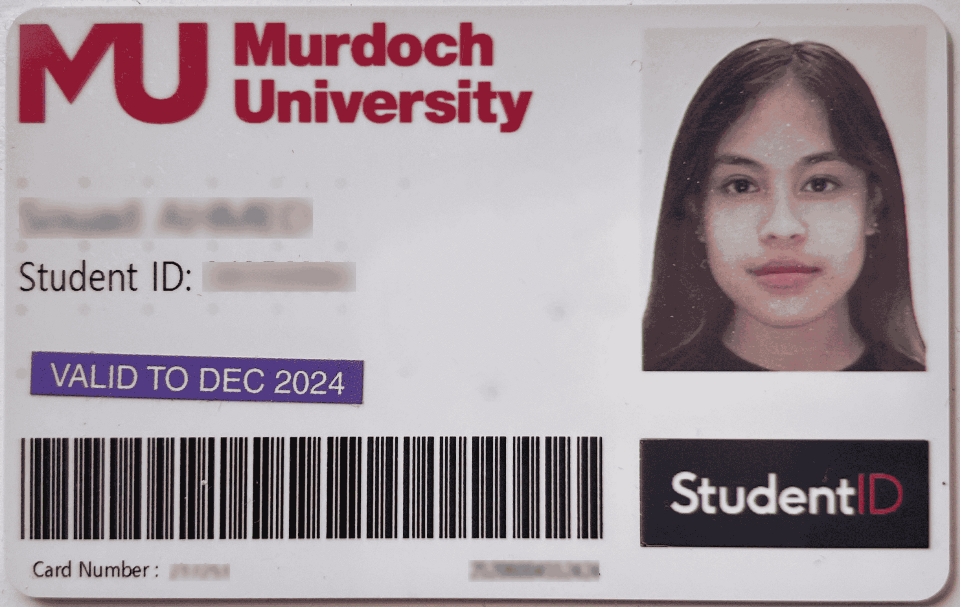
Incorrect example
Do NOT position the ID card next to your face. If we could not read the details on the card, your ID cannot be verified, and Unit Coordinator may decide not to mark the exam.
- Complete Environment Check properly
Refer to the video guide to understand our expectations. - Use only permitted resources
Only use Candidate Aids listed on the exam timetable. Remove all unauthorised materials and electronic devices. - Work independently
Collaboration or use of unauthorised tools is academic misconduct. - Stay visible in camera frame
Keep your face clearly shown throughout. Avoid leaving workspace or obscuring your face.
Please ensure you understand the expected conduct during your Remote eExam. Non-compliance will be flagged and may be reported as misconduct. Contact Exams Office if you have any questions.
- Log into LMS (Moodle) at least 5 minutes before the start of the exam
- Go to unit page
- Click exam link displayed under its own heading e.g. Final Exam (appears at start time)
- Launch LockDown Browser
- Complete the Start-up Check – follow on-screen instructions:
- Agree to Terms of Use
- Webcam Check
- Take a Picture
- Show a valid physical ID
- Environment check (video guide)
- Face Detection
Note: Your exam timer will only start after completing the Start-up Check. If you begin your exam late, you will not get the full exam time, even though the timer will still show the full duration. Your exam will automatically close and submit at the scheduled end time, regardless of when you start.
- Respondus LockDown Browser locks you into the exam
- You will see a “Recording” icon on the top right corner
- Stay focused and complete your exam
- The answers are saved when you click next or finish attempt
- You must ensure your face is visible throughout exam
- Submit when finished
- Webcam stops recording once you submit
- Exit the browser
- Unit Coordinator reviews flagged recordings
- Failure to comply with any of the requirements - such as failure to present ID, unclear environment checks, inappropriate conduct, or accessing unauthorised materials/electronic devices may be reported as misconduct for investigation
Frequently asked questions
Device setup & installation
- External webcam: Ensure it is properly connected and functioning.
- Click the Start button or press the Windows key.
- Scroll down to find Camera app to open it.
- Check that your webcam is connected and functioning.
- Check that you've granted permission for Respondus LockDown Browser to access your camera and microphone.
- Please visit Mac webcam not detected for further troubleshooting information.
Respondus LockDown Browser does not support multiple monitors. If you prefer to use a larger monitor for your Remote eExam, it must be set as the primary display before launching the LockDown Browser. Please also note that if you are using your laptop’s built-in webcam for your Remote eExam, you must ensure your webcam is positioned in line with your primary monitor and that the webcam captures your face from a front-facing angle. This ensures your face remain centered within the camera frame and is clearly visible, which can help avoid being flagged by Respondus.
Please follow the steps below to set your primary display:
For Windows devices:
- Right-click on your desktop and select Display settings.
- In the display diagram, select your preferred monitor.
- Scroll down to the Multiple displays section.
- Tick "Make this my main display".
For Mac devices:
- Go to Apple Menu> System Preferences > Displays.
- Click Arrange.
- Drag the white menu bar onto your preferred monitor.
- Close System Settings.
Respondus LockDown Browser and Monitor will automatically exit if it detects multi-finger swipe gestures on your device’s trackpad. To prevent being removed from your exam, we recommend disabling multi-finger gestures before beginning your exam using Respondus.
How to disable Swipe Gestures on your device
For Windows devices:
- Open Start menu and go to Settings.
- Click Devices > Touchpad.
- Scroll down to the Gestures & interaction or Three-finger gestures section.
- Set the gestures (e.g. “Switch apps” or “Multitasking”) to “Nothing” from the dropdown menus.
- Close the settings window.
For Mac devices:
- Open System Settings
- Click Trackpad.
- Go to the More Gestures tab
- Uncheck the following gestures if they are enabled
- Swipe between pages
- Swipe between full-screen apps
- Close the settings window
Before the start of exam
As part of the Startup Sequence for your Remote eExam using the Respondus LockDown Browser and Monitor, you will be asked to complete an Environment Check in Step 6 of Startup Sequence. You are required to record a short video of your exam workspace and surroundings to ensure your exam environment is without any unauthorised materials and electronic devices.
During this environment check, you are required to click “Start Recording” and follow these steps:
1. Show allowed materials on camera:
- If your exam allows notes, calculators, or blank paper, hold up them in front of the camera.
- Show both sides of each allowed material(s).
- Place the allowed material(s) on your desk.
2. Record a video of your exam workspace:
- Slowly move your webcam to record a brief video of your exam workspace to show:
- Your entire desk and surrounding area (including underneath the desk)
- The walls around you
- The allowed material(s) you placed on your desk
Tips for a successful Environment Check:
- Move the camera slowly and steadily to avoid blurry footage.
- If you are using a desktop computer with a built-in camera and it cannot be moved, you can use a mirror to help show your room.
If your Environment Check is incomplete or unclear, your exam recording may be flagged for review.
No. The exam timer only begins after completing the Startup Sequence. We recommend logging in 15 minutes before your scheduled exam start time.
If you start your exam late, for example, if your exam is timetabled to start at 9am but you start your exam late at 9.30am, for a 2hr 10mins exam, the system will automatically close and submit your exam at 11.10am. If you do not start your exam on time, you will not have the full exam duration to complete the exam.
You are expected to:
- Remove earbuds, headphones, smartwatches, etc.
- Dress appropriately, as if attending a face-to-face exam.
- Remove all headwear unless worn for religious/cultural reasons.
- Always keep Your face visible within the camera frame.
Avoid:
- Having exam in noisy environment or the presence of others.
- Completing your exam on the bed or sofa.
- Having your mobile phone and electronic devices beside you.
- Having your unit materials on the table for reference in a closed book exam where no exam aids are permitted.
During your exam
- Unable to Log in LMS or LMS not responding
If general technical issues arise during an exam and you require assistance, please raise a ticket for assistance with the IT Service Desk. The IT Service Desk will be able to provide basic troubleshooting support for internet access and browser issues. If required, they will escalate your request via the appropriate channels accordingly.
- Respondus LockDown Browser
If Respondus launches but you encounter issues (e.g. webcam not detected), select the “Help Center” button from the toolbar in LockDown Browser, or use Respondus Live Chat Help Agent, available 24/7 to get real-time assistance.
If Respondus doesn’t launch at all or the Live Chat option doesn’t appear, visit the Respondus Support Portal on a browser to log a support.
You must have a reliable and stable internet connection to complete your exam.
If your internet connection drop out briefly during an exam, you can continue working on your exam. The Respondus LockDown Browser will attempt to reconnect automatically once. There may be gaps in the video, or video that is shorter than the duration of the exam.
To maintain a stable Internet Connection, we would recommend:
- Using a wired connection where possible.
- If using Wi-Fi, sit close to the router as possible.
- Asking others on your network to avoid streaming or large download during your exam.
- Restart your device and close any unnecessary applications before your exam.
- Dialog boxes from other applications running in the background e.g. background application pop-ups
- Unstable or temporarily internet disconnection which result in an interruption with the LMS server
In such cases, the following steps are recommended:
- Exit Respondus LockDown Browser
You will then be prompted to provide a reason for exiting, and the reason will be provided to the Unit Coordinator.
- Reconnect your internet connection
- Re-launch the Respondus LockDown Browser and re-enter the exam
- You will need to go through the startup sequence again.
- If you re-enter the exam during the scheduled exam window, you will be able to resume from where you left off. For example, if your exam is timetabled to start at 9:00 AM and for a 2 hrs 10 mins exam, you will be able to re-enter the exam during 9:00 AM and 11:10 AM.
- The timer will continue counting down from the start time of your initial attempt.
- Contact Respondus Support Portal or IT Service Desk Immediately if issues persist
If the recommended troubleshooting steps do not resolve the problem, please contact the available support channels immediately. This allows us to offer timely assistance and escalate the matter appropriately before the exam concludes.
- Respondus Support Team
If Respondus launches but you encounter issues (e.g. webcam not detected), please visit the Respondus Support Portal on a browser to log a support.
- Murdoch IT Service Desk
If general technical issues arise during an exam and you require assistance, please raise a ticket for assistance with the IT Service Desk. The IT Service Desk will be able to provide basic troubleshooting support for internet access and browser issues.
To help prevent such issues, we recommend our students to:
- restart their device and close unnecessary applications before starting the exam
- use a strong and stable internet connection (preferably wired)
- ensure the Respondus LockDown Browser is up to date.
- Visit the Respondus Help Center to troubleshoot technical issues.
- Use Respondus Live Chat Help Agent, available 24/7 to get real-time assistance.
- Browse Knowledgebase: Student Support FAQs for answers to common issues and guides.
No, you are not being watched live during your exam.
Respondus Monitor uses algorithms that are carefully tested to avoid false flagging, and concerning behaviours are recorded and flagged to be reviewed by the Unit Coordinator and teaching staff after the exam.
It’s normal to feel unfamiliar with the setup at first. Just focus on your exam. The system runs quietly in the background and only records for academic integrity purposes.
After your exam
The videos can only be viewed within the Learning Management System – Moodle. Only the Unit Coordinator or Learning Technologies staff can view the videos.
For more information about Privacy Principles, please visit: